How to Change Tumblr URL & Name
Sometimes, when registering an account on a new social network or a platform, you often fast-forward through the registration forms. Mostly because you’re excited to see the inside of this platform.
If you’ve done this when registering your account on Tumblr then you probably skipped one of the important steps of the registration process: Choosing your Tumblr URL.
Don’t worry, Tumblr lets you change this URL and the name of your blog at any time with just a few clicks. We’ll show you how it’s done.
What Is Tumblr URL?
When you create a new account or a new blog on Tumblr, the platform gives you a unique domain name for your blog.
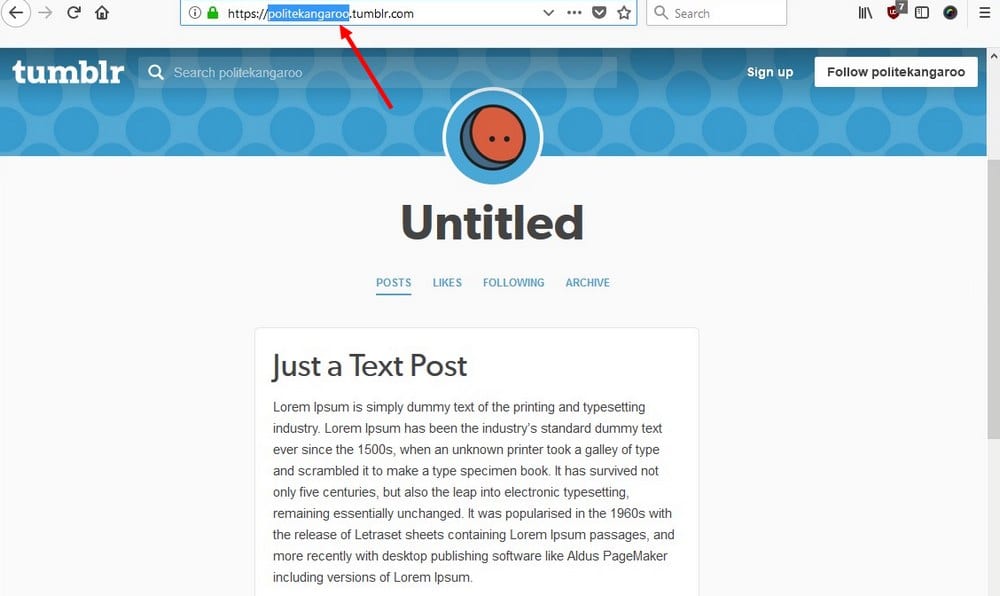
This is like the identity that Tumblr give to your blog. It also acts as the username of your Tumblr account. This is the link that you’ll use when sharing your blog with others.
It’s important to have a professional looking URL for your Tumblr blog. Imagine having your design portfolio hosted on Tumblr and having a URL like John_1234.tumblr.com. No client would want to hire a person with such an unprofessional URL name.
Let’s find out how to change that for the better.
Before You Change Your Tumblr URL…
Before you make any changes to your Tumblr URL, there are a few things you need to be aware of.
Changing the URL of your Tumblr blog means that all your existing posts will also get new URLs. If you’ve linked to your blog from other platforms or websites, you will have to update those links with the new links once you change your URL.
Changing the Tumblr URL won’t affect the Likes and Reblog counts of your existing posts. Old posts will simply be updated with the new URL.
However, if you’ve shared photos or illustrations on Tumblr using your Tumblr URL as a watermark, you will have to change the URL in those images and re-upload them. This means you will lose all the Likes and Reblogs on those older posts.
If you already understand the outcomes of changing a URL, then you can continue with our guide.
Tools For Finding Better Tumblr Names
Hopefully, you already have a cool name in mind to change the URL of your Tumblr blog. But, you’ll notice that most of the best names are already taken by other users.
In this case, you can use an online name generator tool to find a great name for your blog and URL. Here are some of the tools you can use to generate Tumblr usernames.
How To Change Tumblr Name
Once you’ve figured out a cool name, you can go ahead and change the name of your blog. Changing the name of your blog doesn’t affect your Tumblr URL and you can change the name as many times as you want.
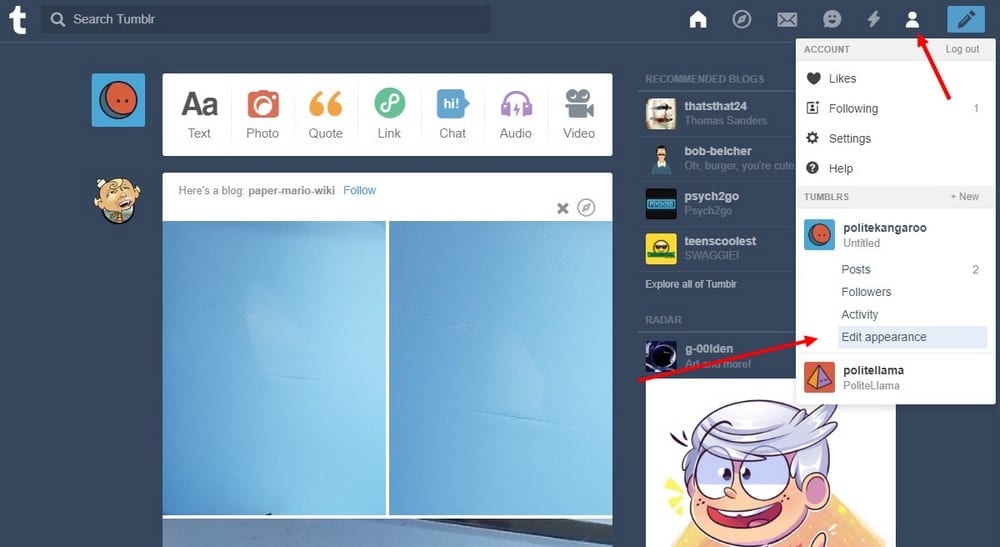
Step 1: Login to your Tumblr account dashboard and click on the Account icon and then select Edit Appearance.
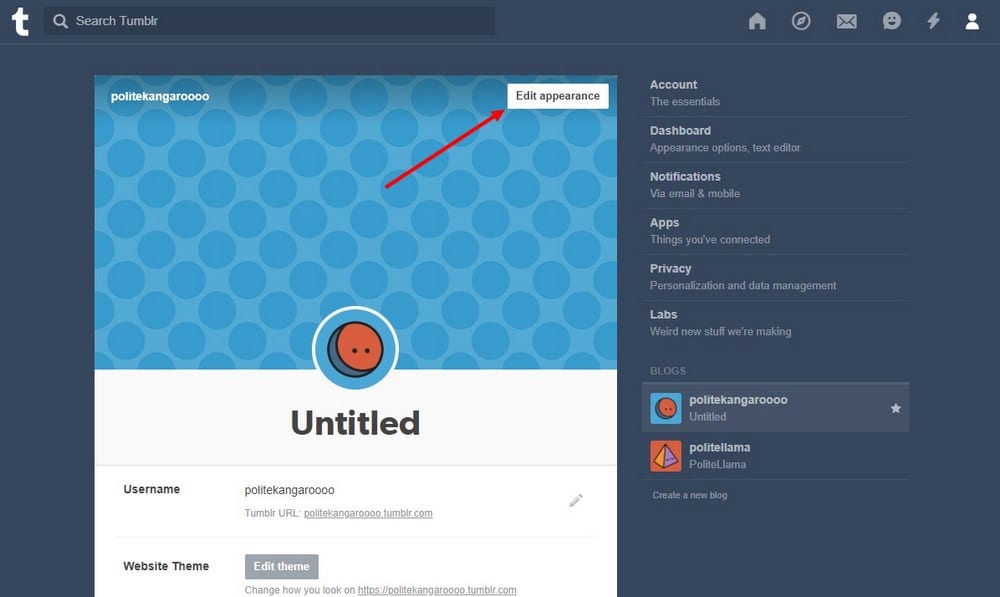
Step 2: Again click on the Edit Appearance button on top of this page.
Step 3: Then you can change the name of your blog and even customize the colors of the design.
After making the changes, simply click the Save button to save the changes.
How To Change Tumblr URL
Changing the URL of your primary and secondary Tumblr blogs is slightly different. To change the URL of your primary Tumblr blog you will have to change your username. But, you can change the URL of your secondary blogs without changing your username.
Here’s how it works.
Step 1: Login to your Tumblr account dashboard and click on the Account icon and select Edit Appearance.

Step 2: On this page, click on the Edit button next to Username to change the URL of your primary blog. Note that this will also change the username of your Tumblr account.
If you’re changing the URL of a secondary blog, click the Edit button next to the Tumblr URL section.

Step 3: Type your new Username or Tumblr URL and click Save to save the changes.
That’s it. Now you have a brand new name and a URL for your blog.
Conclusion
When changing the username of your primary blog, Tumblr will hold it for 24 hours without letting anyone else register that same username. If you want to go back to that same old username, you’ll have 24 hours to change your mind.