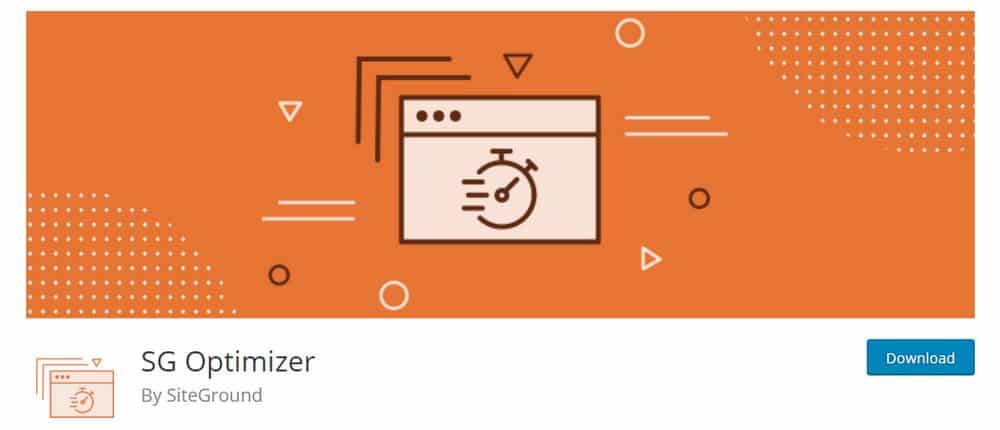How (And Why) to Use SG Optimizer
SG Optimizer is one of the many unique features included in SiteGround’s managed WordPress hosting plans. This free plugin helps you accomplish many of the important tasks involved with managing a WordPress website that you otherwise have pay for.
SiteGround recently released a new version of the SG Optimizer WordPress plugin with some major improvements. If you’re a SiteGround customer, this is a plugin that you must have on your website!
In this post, we take a closer look at the new and enhanced SG Optimizer plugin to show you how it works and the many benefits of using the plugin.
What Is SG Optimizer?
SG Optimizer is a free WordPress plugin developed by SiteGround exclusively for its managed WordPress hosting customers. The main purpose of the plugin is to connect the WordPress system with SiteGround’s performance services.
Ever since its initial release in 2012, the plugin was constantly updated with new features like dynamic caching and HTTPS options. With the recent update, the plugin is now an all-inclusive performance solution, capable of doing so much more than just caching.
SG Optimizer has over 500,000 active installs. That’s enough to give you an idea of how big of a customer base SiteGround has.
How SG Optimizer Help Improve Site Speed
The new SG Optimizer plugin is all about speed. It now comes with several different types of options that allows you to optimize your website and its content to boost page loading speeds.
Dynamic Caching For Faster Load Times
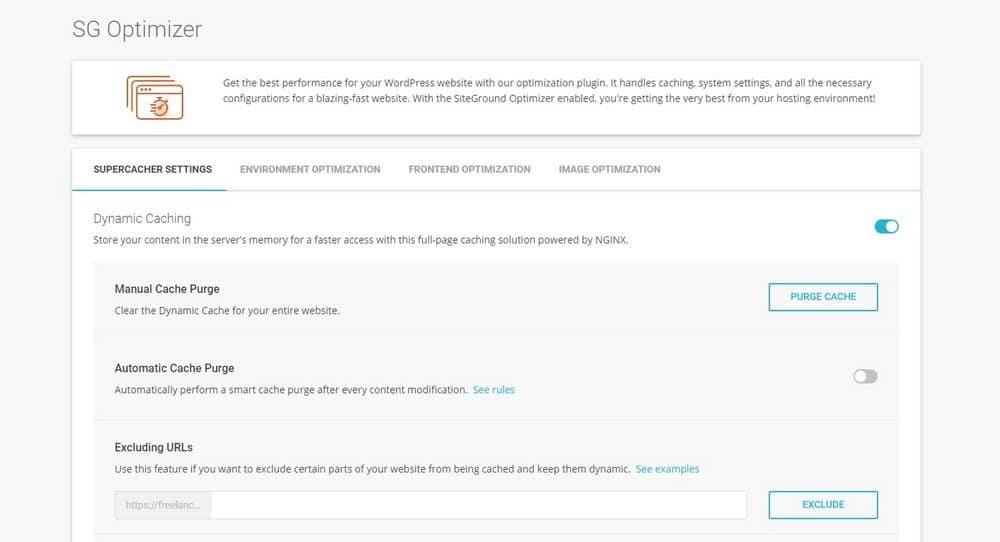
SiteGround uses an in-house caching system called SuperCacher to improve website performance from server-side. SuperCacher allows you to optimize caching at 3 different levels: Static, Dynamic, and Memcached.
You need the SG Optimizer plugin installed on your WordPress website for the server to connect your website with these caching systems. Once enabled, it will handle all caching to store your website content in the server’s memory to make the website load faster.
One-Click HTTPS
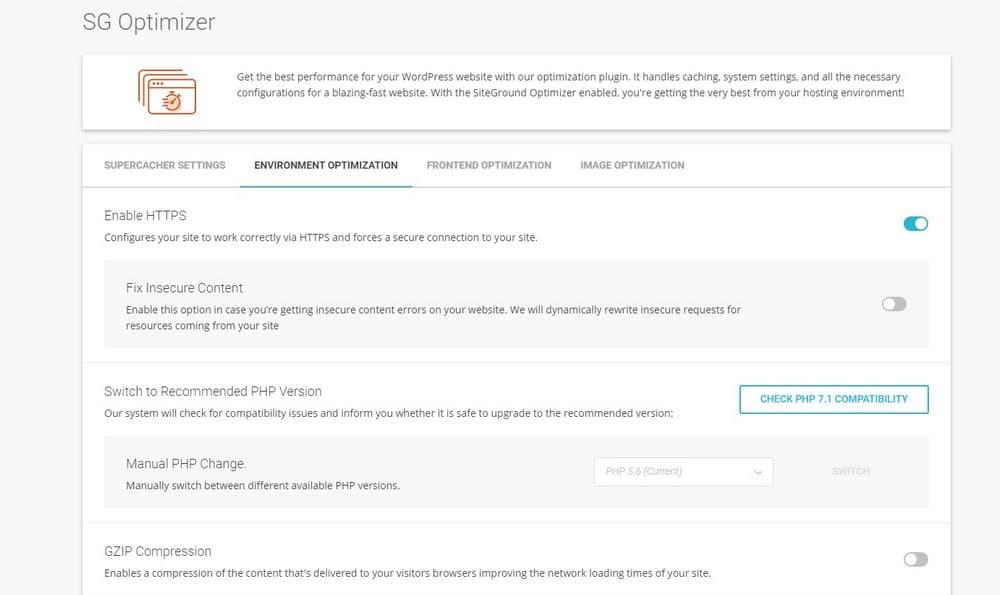
Switching your website from using an HTTP domain name to HTTPS domain is a complicating process that requires a lot of work. Except when you’re using SiteGround hosting it can be done with just a single mouse-click.
SiteGround offers free SSL certificates for all of its customers. But, if you’re still using the old HTTP domain and not sure how to configure your website to use HTTPS, SG Optimizer lets you enable HTTPS for your website with just one-click.
It also includes options for fixing insecure content errors, which are common when switching from HTTP to HTTPS.
Automatically Optimize Images
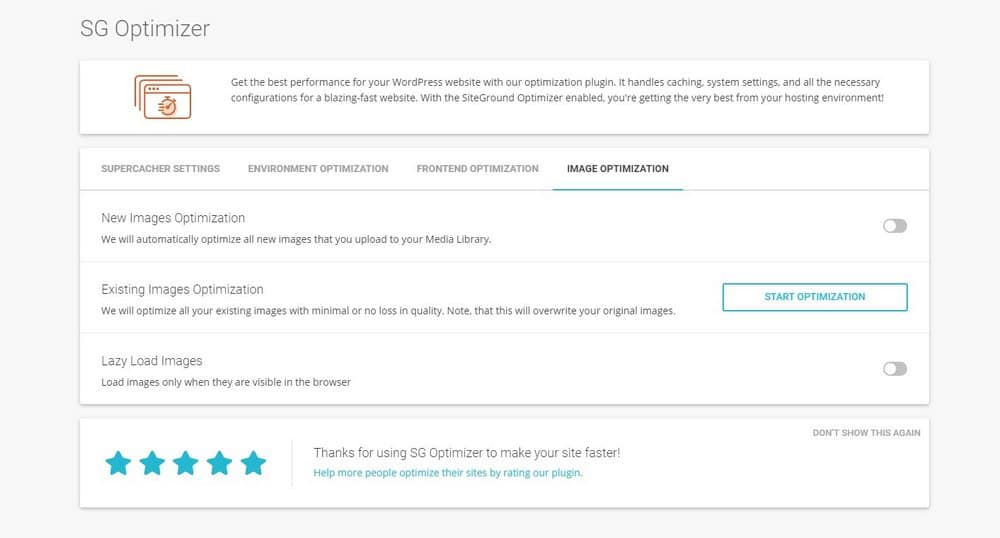
When it comes to page size, images actually takes up the most space. No matter which image editor we use to resize and optimize the images, they always end up slowing down your website, especially blog posts.
There are many WordPress plugins that allow you to automatically compress images uploaded to your website to reduce their size without affecting the quality. But, most of these plugins come with premium price tags and monthly subscription plans.
No need to pay for those plugins because with SG Optimizer you get the same features for free. SG Optimizer allows you to automatically optimize images and even enable lazy loading for images to make your image-heavy blog posts load faster than ever.
Minify Scripts and Code
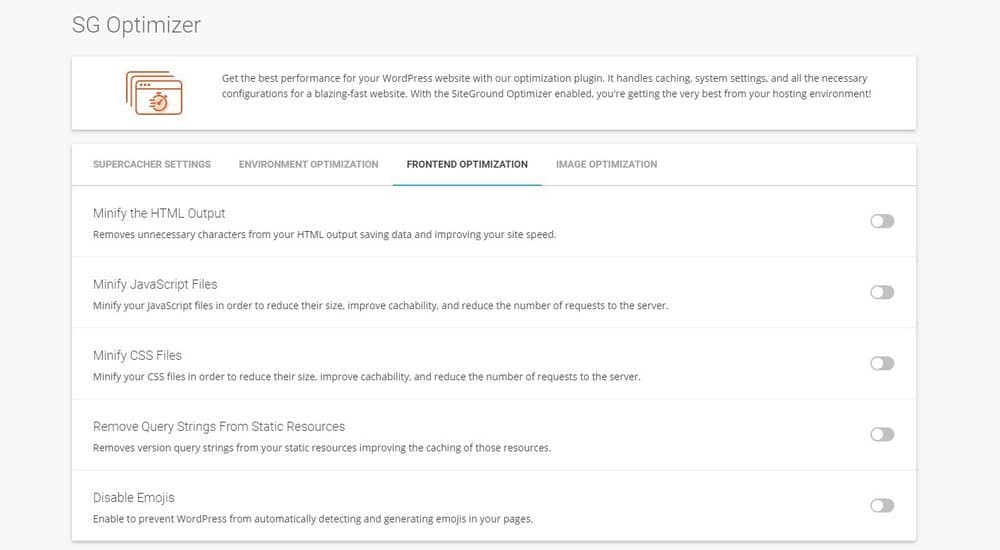
WordPress websites use lots of complicated scripts and code to perform various functions. This often results in slow website loading times.
SG Optimizer now offers options for you to minify these common HTML, CSS, and JavaScript code to compress the scripts to save data and improve site speed.
How To Use SG Optimizer
Using SG Optimizer is quite easy. First, you need to install the plugin on your WordPress website.
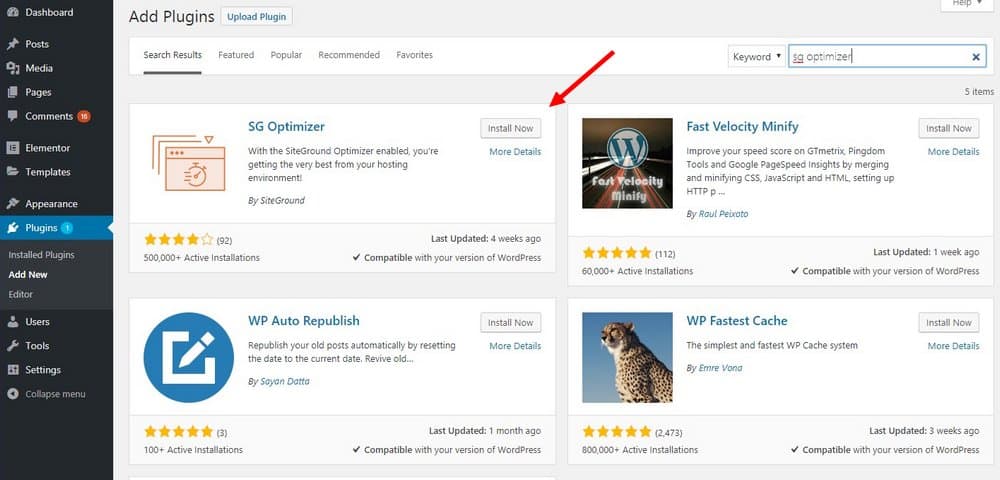
- Login to your WordPress dashboard
- Go to Plugins >> Add New
- Search for SG Optimizer
- Click Install and Activate
Before enabling any of the features, you need to enable the caching systems from the server.
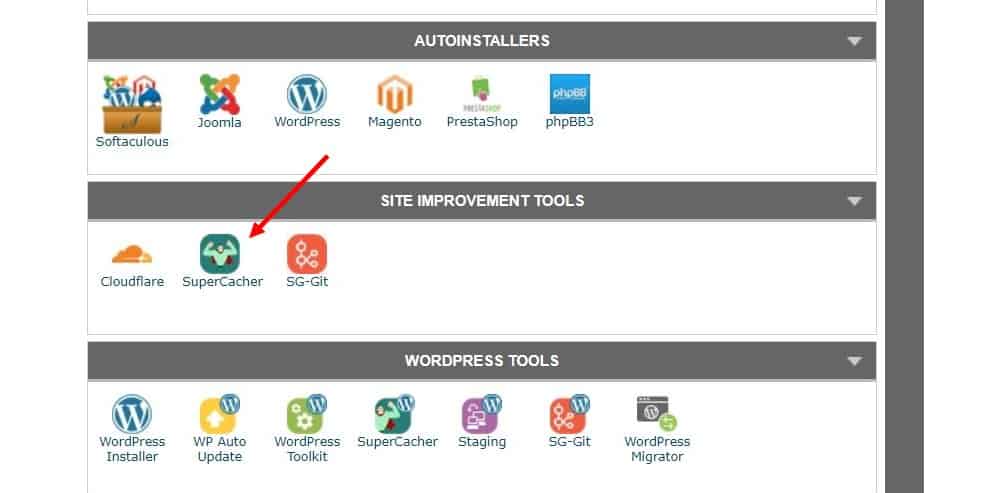
- Login to your SiteGround account’s CPanel
- Find and click on SuperCacher
- Then turn on Level 1 and 2 for static and dynamic caching.
- Memcached is optional but you can enable it for better performance
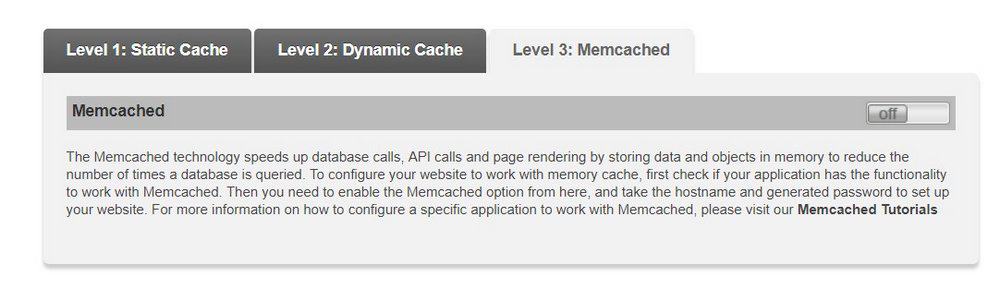
Now you can return to your WordPress dashboard to enable caching and configure the SG Optimizer settings.
From the Settings page, you can choose to enable dynamic caching and Memcached, choose to minify scripts, optimize images, and much more.
If the process seems complicated to you, you can always ask for help from the SiteGround Support Team. The company has a very friendly and helpful 24/7 customer support service.
Should You Use SG Optimizer?
SG Optimizer is capable of handling many of the tasks that you usually have to pay to accomplish, like optimizing images and dynamic caching, for which other plugins such as WP Rocket and Imagify require recurring subscriptions.
With SG Optimizer, you will no longer need to use separate plugins for caching, image optimizing, minifying code, and fixing HTTPS issues. Unless you’re using a hosting platform other than SiteGround, there really isn’t a reason not to use this plugin.
Looking for WordPress hosting? We use Kinsta. They offer world-class WordPress hosting, built to keep your website fast, secure, and always online.