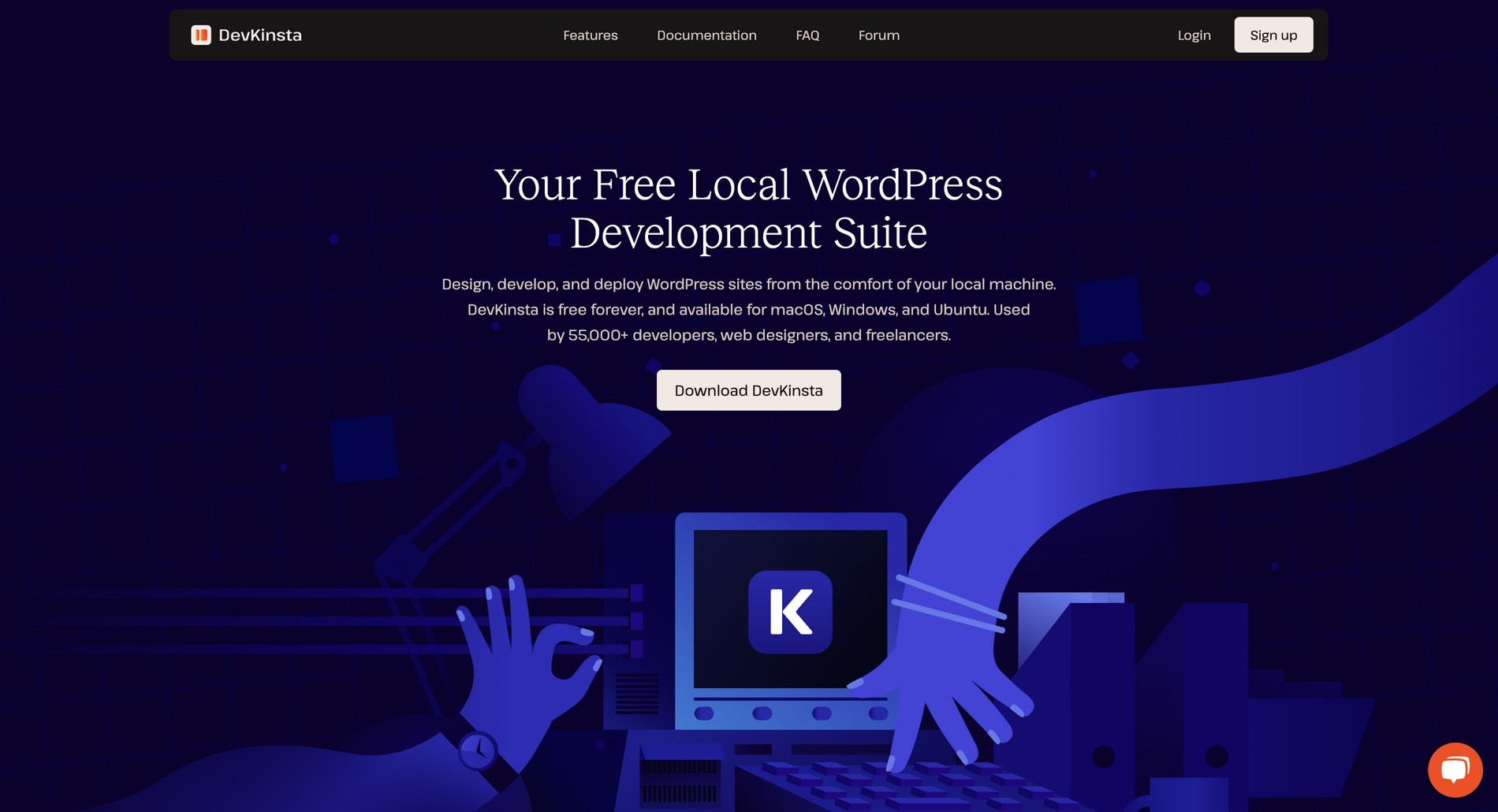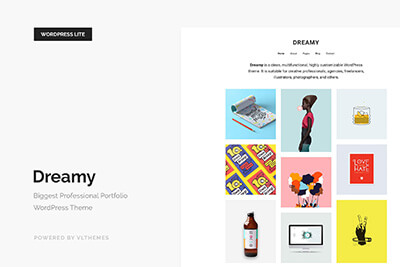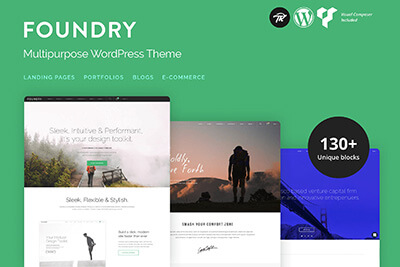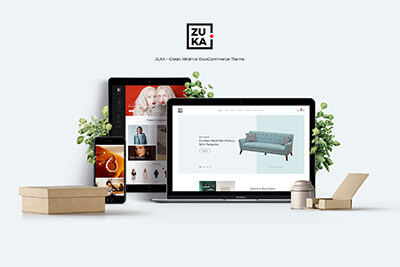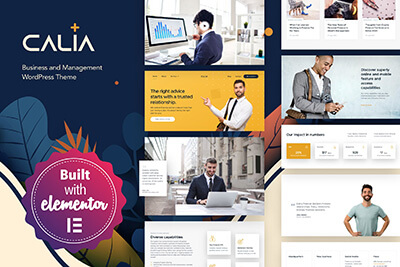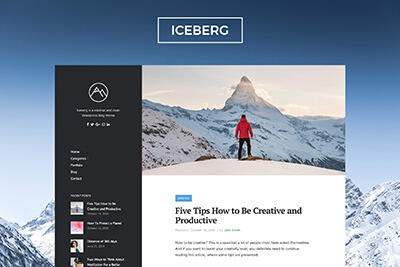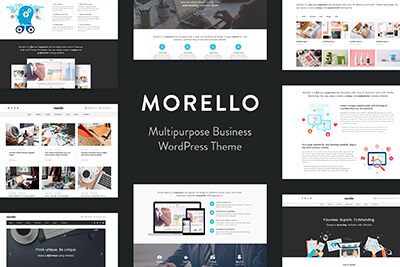DevKinsta: Simple Local WordPress Development for Designers & Freelancers
One of the best things about WordPress is its ability to run the software locally. Being able to install WordPress on your computer allows you to test themes, plugins, and even entire websites before publishing to the web.
Setting up and managing a local WordPress installation, however, is a bit tedious. Most of the time you have to install WordPress manually and it can be frustrating for a beginner. DevKinsta is a new tool that aims to simplify that entire process.
In this quick review, we take a closer look at DevKinsta and what this free tool can offer for WordPress developers, designers, and freelancers.
What is DevKinsta?
DevKinsta is a local WordPress development suite made by Kinsta, the popular managed WordPress hosting provider. This tool is completely free to use. And it works on Windows, Mac, and Ubuntu.
With DevKinsta, you can easily setup a local WordPress installation with just one click. You can use it to test your websites, themes, plugins, and even SMTP email.
You don’t need a Kinsta account to use DevKinsta. But, if you have one, you can seamlessly import your Kinsta sites to the local environment to run tests and then deploy them back to Kinsta without effort.
DevKinsta is a great tool for WordPress developers for testing their themes and plugins. As well as for freelancers who build websites for clients. And, of course, for beginners to test the many features of the WordPress platform.
One Subscription: Everything You Need to Build a Website
Get everything you need to build your next website with one simple subscription. From $16 per month, get unlimited access to nearly 2 million WordPress themes, web templates, fonts, graphics, and photos.
What Makes DevKinsta So Great?
DevKinsta comes with many useful and amazing features that make it way better than almost all other local WordPress development tools. Here’s why.
It’s Super Easy to Use
Once your download and install DevKinsta on your computer, you can setup a local WordPress installation with just one click.
Unlike other popular tools like XAMPP and MAMP, DevKinsta features a modern and simplified interface that’s much easier to use and manage. This makes it a great solution for both beginners and experienced developers.
It’s Very Developer-Friendly
DevKinsta is made with WordPress developers in mind. It includes many features that will make a developer’s workflow much simpler.
The built-in error logging system is arguably the best feature of DevKinsta. This will save you hours that go into PHP error debugging.
The software also lets you switch between the latest versions of PHP for testing your themes and plugins. Along with local HTTPS support.
Easier Database Management
DevKinsta comes with a database management tool called Adminer built into the software. This will allow developers to easily manage and edit MySQL databases directly from the app.
It lets you switch databases with just one click. And also supports running SQL queries as well as importing and exporting databases.
Built-in SMTP Server for Email Testing
The software also includes a built-in SMTP server with a mail client powered by MailHog for testing emails locally. It supports both HTML and plain emails.
It’s a great feature to have for testing eCommerce sites with outgoing emails to customers. And especially for testing a plugin with email notifications.
Get Automatic Updates
The core WordPress files will always get the latest updates automatically when using DevKinsta. Unlike other local WordPress development tools, you don’t have to install the updates manually.
Deploy to Kinsta
DevKinsta is a very useful tool for Kinsta hosting users. It allows you to deploy your local WordPress site to your Kinsta hosting account to publish your site or changes with ease.
How To Use DevKinsta
DevKinsta installation process requires a little bit of technical knowledge like using command lines. But once you go through the initial setup, it’ll be like a walk in the park.
Installation and Initial Setup
First, download and install the DevKinsta software on your computer. Then launch the DevKinsta app. It will download more additional resources and install Docker, which is required to run DevKinsta.
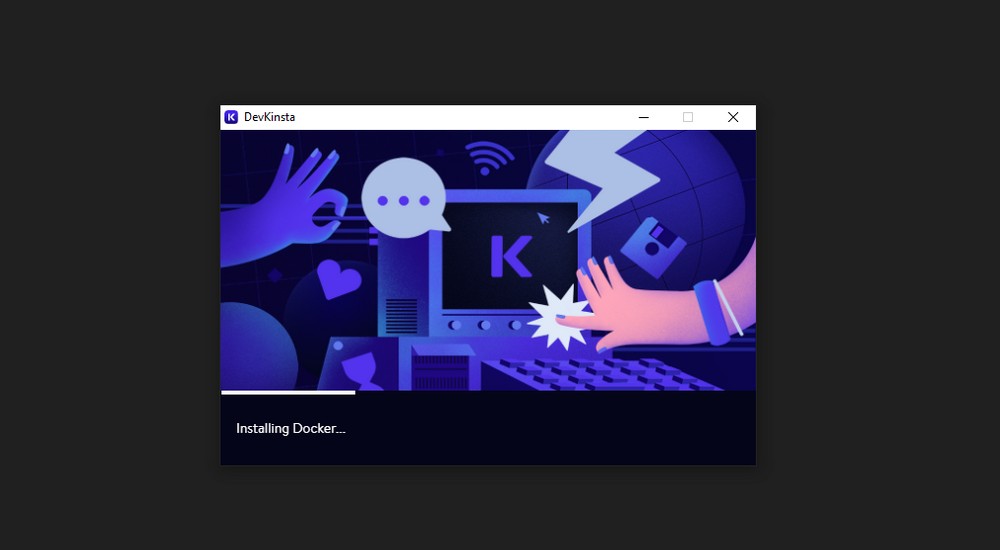
If you’re on Windows, you will have to activate WSL 2 before using DevKinsta. You can learn how to do that here. Refer to the DevKinsta installation guide to see all the requirements for the installation.
Create a Local WordPress Site
After completing the installation, you can create a new WordPress site with just one click.
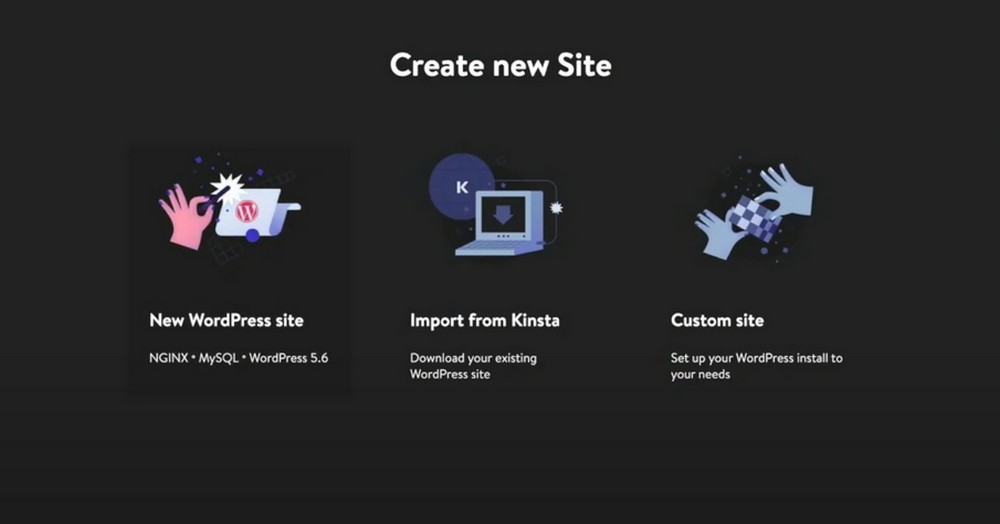
There are 3 ways to create WordPress sites with DevKista. You can create a brand new WordPress installation, import a site you have on Kinsta hosting account or create a custom site with customized PHP and databases.
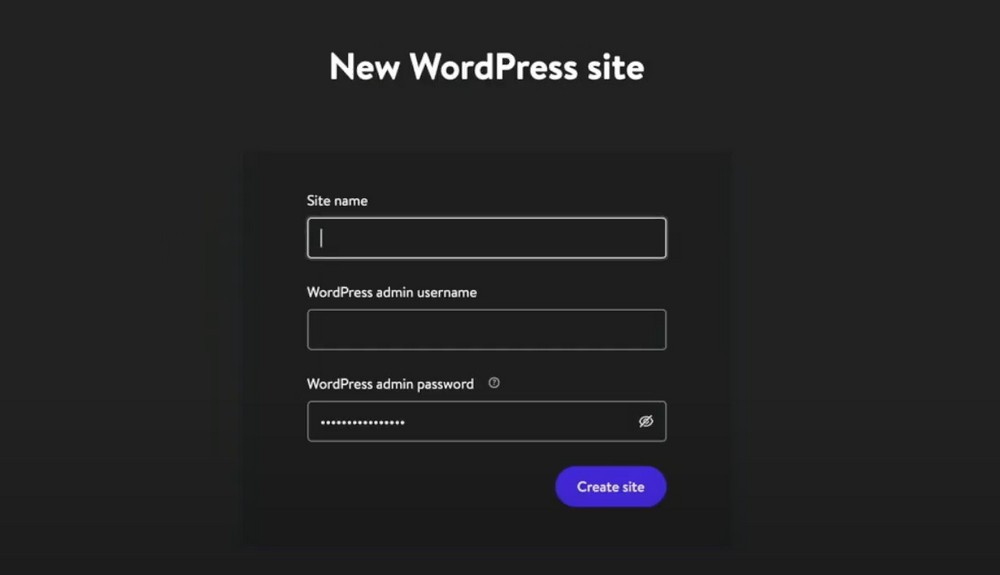
Creating a new site is easy. You simply give your WordPress site a name, add an admin username and password, and then click Create Site button and you’re good to go.
Creating a custom site works the same way except with a few additional steps for customizing the installation. You can also import an existing site from Kinsta by connecting your hosting account with DevKinsta.
Settings and Local Site Management
Once you have your new site up and running, you can easily manage it from the DevKinsta dashboard.
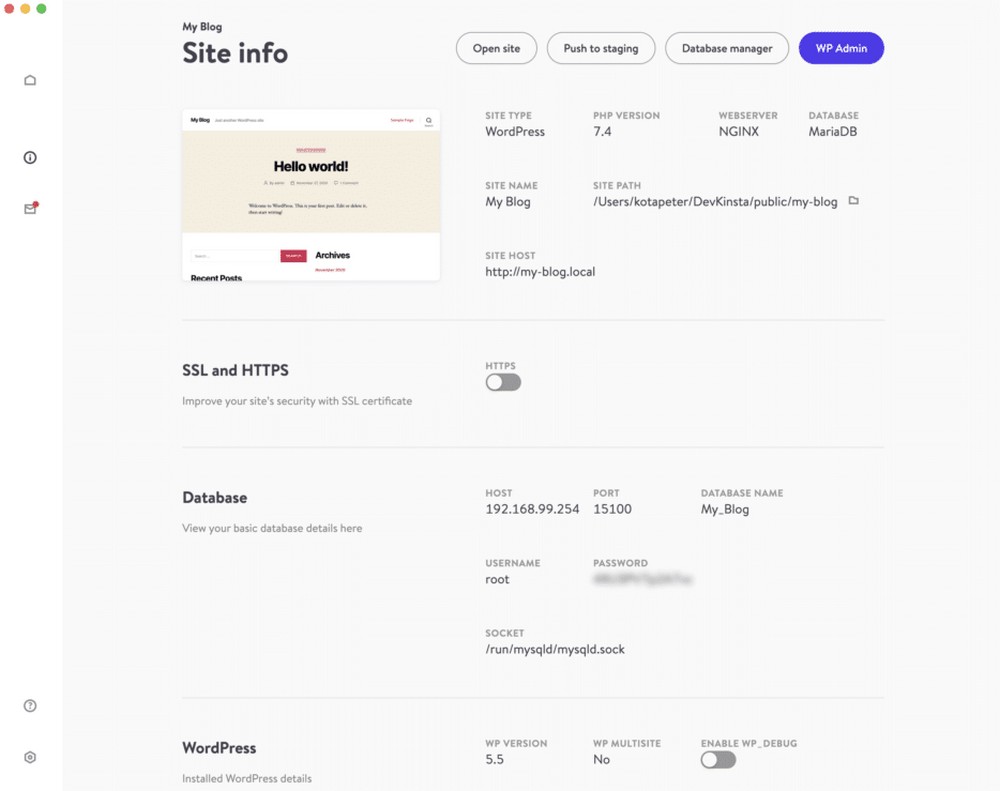
From here, you can enable SSL for your local site to do your testing in a safe environment. As well as enable debugging for troubleshooting errors.
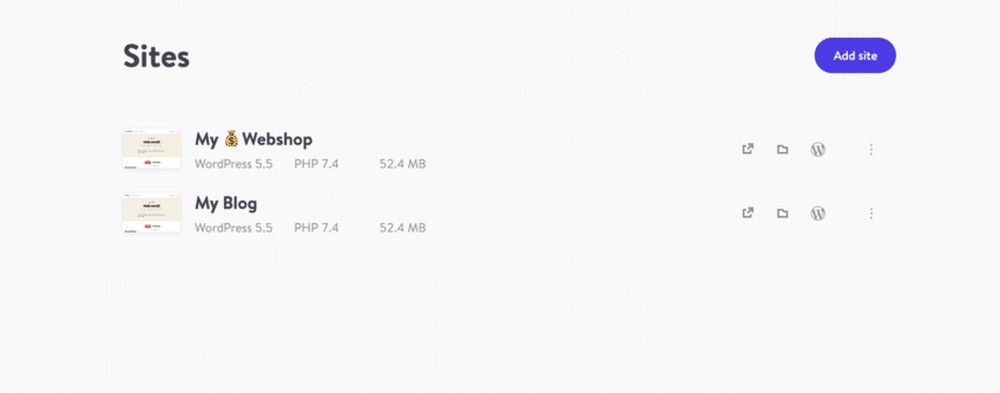
You can also easily create additional sites and even multisites from the dashboard if necessary.
Database Management & Local Email
The Database Manager tool can be accessed from the “More” menu.
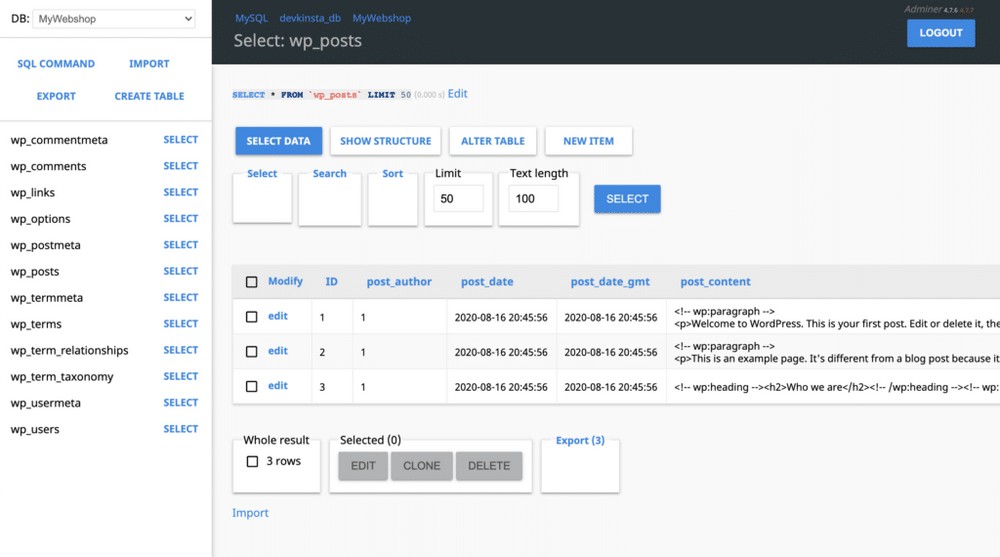
You can easily switch databases as well as view and edit the data. Or, you can take things to the next level with command lines as well.

DevKinsta also captures all the outgoing emails from your site. You can easily view and manage them using the built-in mail client from Email Inbox.
Should You Use DevKinsta?
DevKinsta simplifies the entire process of local WordPress development for developers. Compared to other tools, DevKinsta offers many features that make it the best of its kind.
The ability to build custom local WordPress sites, switch between PHP versions, built-in SMTP email, and the ability to import from and deploy sites to Kinsta accounts will help save hours of time for developers.
Whether you want to test a new WordPress theme before uploading it to your live website or looking to test a plugin you’re developing, DevKinsta is a hassle-free solution for everyone.
While the tool is more beneficial to Kinsta users, you don’t need a hosting account to use DevKinsta. It’s free. So give it a test drive and see what it has to offer.
Looking for WordPress hosting? We use Kinsta. They offer world-class WordPress hosting, built to keep your website fast, secure, and always online.